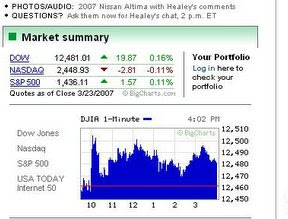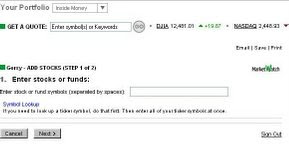Assignment
You, your mother (75 years old; with bad knees; sweet old lady, with a great sense of humor and interest in anything that he grandson is interested in) and your 15 year old (energetic and mercurial) son, Josh, are planning to visit XXXX city and go to XXXX museum for a 4 hour visit. You need to make sure that the trip to the museum will go well, so try to plan for any and all disasters before hand.
A few potential disasters or concerns:
Mom stresses about traffic and parking. She will nag you increasingly every minute that you circle a block looking for a space. What is the parking situation?
Mom's knees tend to ache after standing for awhile. She will want a wheelchair or to go back to the hotel. Can you get her a wheelchair?
Josh is bored by 'old-fogey stuff'. Is there a contemporary or bleeding edge exhibit that will win cool points in Josh' eyes - and how would you know if it is cool enough?
Josh always loves to eat and mom is happy to pay. Is there a restaurant/food option that might be attractive to both of them? Is it a cafeteria or a restaurant? Price?
Tour guides / audio tours... maybe you should get one of these and just not worry about keeping everyone happy. What's available? How much? Do you need to reserve in advance?
Is there really enough to see here for a 4 hour visit? Or should you plan for other events in the area - what else is close by?
Are there special events or performances that you should plan your visit around.
My best practices site is the United States Holocaust Memorial Museum. I've been there twice and am familiar with the area, so should have a feel for whether whatever advice I find is likely to be accurate.
I'm going to be looking for quick access to the following information:
- Parking and traffic
- Handicapped access
- An appealing exhibit for a male teen
- Onsite food info
- Tour guides/audio guides
- How much time can you spend there
- What's nearby of interest
- Any special exhibits at the museum
I start with the index page, which has enormous white space (well actually blue and white) on the left and right, so the site appears quite open:
The top Navbar appears quite useful, with a mouseover submenu that's just what the doctor ordered for my family visit.

19 menu choices appear on the "Museum info" slot, including the potential helpers "Plan a visit, hours, directions", "museum cafe", "Exhibition information" a FAQ, and contact info. Excellent navigation, this menu is front and center. Next step, see how many of my questions will get answered right away.
I start by going to the plan a visit page, which looks like it has the potential for getting me started
PARKING AND TRAFFIC
Wow, a "getting here and parking" link that has info that should calm down mom. There's a map with a blowup inset and a detail on parking that will let us know about wheelchairs:
"Parking: The Museum has no public parking facility. There is a paid parking lot at 12th and C St., SW (east of the Museum) which costs approximately $4 per hour, and hourly metered parking along Independence Ave. Area public lots fill early in the day, and street parking is restricted. There is no street or lot parking west of the Museum. Expect to walk three to five blocks to the Museum entrance if you choose to bring your car. Staff are ready to facilitate passenger drop off at the driveway by the 14th St. entrance for visitors needing personal assistance. There is also limited, four-hour bus parking available at D and 14th Streets. Accessible public parking: For vehicles bearing the appropriate access tags, the National Park Service has designated approximately ten accessible parking spaces at and around the Washington Monument, along Independence Avenue west of 14th St., and at the Tidal Basin parking lot."
How could we ask for more information?
ACCESSIBILITY
Two bites at this apple, a detailed page on accessibility that summarizes things nicely, and for those that obsess about it, a 26-page downloadable accessibility guide that's in .pdf. The site does not make the mistake of only offering this as a .pdf. The accessibility page told me right off that wheelchairs are available from the Check Room (wherever that is). The FAQ page tells me "Museum facilities are accessible to persons with physical disabilities. Elevators serve all areas, and each exhibition incorporates program accommodations (films are subtitled in English, and audio-only portions have text accompaniments). Wheelchairs and some visual aids may be borrowed at the Check Room free of charge."
CUTTING EDGE EXHIBITS
The museum's easily findable exhibition webpage carefully lays out all the exhibits. I'm sure the exhibit "Give Me Your Children: Voices from the Lodz Ghetto" will appeal to my teen son.
ONSITE FOOD
The top menu bar has an easily recognizable link to the Museum Cafe', with a menu and an online order form. Yum!
TOUR AND AUDIO GUIDES
The FAQ page tells the user "The Guided Highlights program offers tours to all interested visually impaired, blind, and blind-deaf individuals and their friends and families. The three-hour tours cover highlights from the Museum's Permanent Exhibition, using visually descriptive language, tactile reproductions of objects and architectural elements, and visual aids. Please make reservations for the tours at least two weeks in advance. Tours can be arranged for any day the Museum is open for times before 1:30 p.m."
HOW MUCH TIME CAN YOU SPEND
The easily findable FAQ page tells me "It can take several hours to see the entire exhibition, and most visitors spend about two hours. Selectively viewing the exhibition can reduce time. Visitors are free to explore the exhibition at their own pace... What if I only have an hour to visit? What can I see? While the Permanent Exhibition can take over two hours to visit, there are a number of other exhibitions, displays and resources you can visit for as little or as much time as you might have available. No entry passes are necessary for any of the items listed..."
The navigation and layout of the Holocaust Museum website is very appealing, especially given the somber nature of the exhibitions. The interface is wonderful, and easily navigable. The interactions design keep you on the site and tells you where you area.
Kudos to the web designers. Now, off to find a museum with a bad interface.


 (screenshot above from the podcast)
(screenshot above from the podcast)