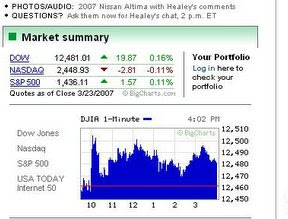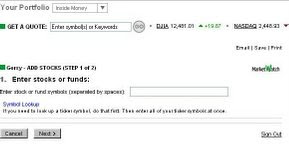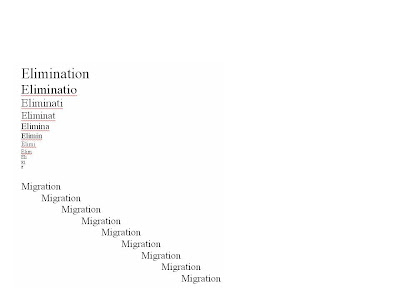ONLINE PORTFOLIO MANAGER AT USATODAY.COM:
Easy enough that a caveman can do it?My activity centered design is setting up a portfolio at
USAToday.com to track my investments. I know that a lot of news websites offer this feature to encourage site loyalty, but I did not know if USAToday.com offered one.
Sketching out the stepsI assumed the activity would begin with:
1) locating my holdings
2) getting the correct names of the stock and mutual funds
3) Finding out how many shares I wonder, and possibly even date of acquistion if the site tracked historical values
4) figuring out the stcok symbols, hopefully there will be a lookup engine
5) finding the feature at the website
and end with worrying even more about my holdings, rather than being blissfully ignorant of the stock market.
I hope that it will be easy!
------------------
Actual steps:
1) go to
USAToday.com website
2) make a guess that the feature will be at "Money" so I click on the green Money menu bar on the upper left, getting me to the
Money front.
3) Nothing on the first page visible, so I scroll down and just below I find:
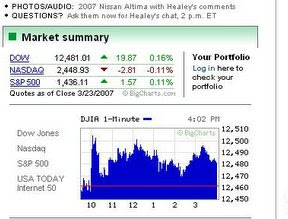

Interesting way to present this. How did they get my portfolio already?? :)
4) I reach the instruction page by clocking on "log in here" and get:
"Welcome to USATODAY.com’s Portfolio sign-in page
Please choose one of the following:
1 - If you already have a USATODAY.com stock or mutual fund portfolio,
sign in here.
2 - If you are a new user,
start here to create your free USATODAY.com stock and mutual fund portfolios.If you don’t receive a confirmation e-mail in a timely manner, check your SpamFilter or Junk Mail folder. In some cases, Confirmation e-mails will get caught there. When you find it, just click on the link to confirm your registration.If you have a question or a problem, please go to:
feedback.usatoday.com. "
5) I click on "new user", put in my selected user name and password, and go off to await a verification email.
6) By the time I log into my email, the verification email has already arrived. It avoided my spam filter. Yay! Here's what it says:
"Thank you for signing up for a USATODAY.com Portfolio! Please validate your e-mail address by clicking the link below in order to activate your Portfolio. [link deleted] If you are unable to access the above link from this e-mail, please copy and then paste the URL into the address field of your browser. If you do not confirm your e-mail address your Portfolio will not be achieved.Please Note:If you received this in error, and were not creating an e-mail address for your Portfolio on
USATODAY.com.com, please accept our apologies. Disregard this e-mail and the Portfolio will be deactivated for this e-mail address after 15 days. "
Well designed!
7) click on the link, page returns "Thank you, your e-mail address has been successfully validated. Click here to log in"
8) Log in is easy, next screen is part 1 of 3 (as opposed to the wedding announcement page at the Roanoke Times that had six steps and my classmate thinks will drive off users) and I think most investors are willing to go through three steps
"Create a Portfolio (Step 1 of 3)
1 Enter a Portfolio Name:
You can have up to 10 portfolios. Create one at a time.
Choose a cash position preference: No cash position Cash position Initial Cash Amount $
About the Cash Position This is optional. Choose a cash position if you want to start your portfolio with a specific amount of money. Then, the initial cash amount you enter will change as you "buy" and "sell" stocks in your portfolio. "
[cash position, hah, it's too late in the month] This page is well designed for the user.
I name my portfolio "Gerry" and tell it I have $45 in cash (A $20 bill, $20 worth of the new Washington dollars, and five ones)
9) I'm at step 2:
"Create a Portfolio (Step 2 of 3)
2 Enter stocks or funds:
Enter stock or fund symbols (separated by spaces):
Symbol Lookup "
[good, a symbol lookup, but this assumes some level of knowledge, what's a stock symbol?] "enter all of your ticker symbols at once.
" [ouch, poor design, I'm going to have to write them down, can't cut and paste one at a time, poor design] .
Here's the lookup feature entry point (click on picture to get magnified view):
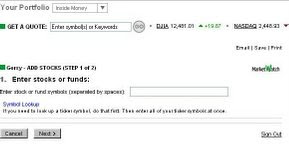
here's what I try -- "Disney", this returns "DCQCL - NYSE" this can't be correct, NYSE has one, two or three letters, so I try "Walt Disney" and get DIS, "United Parcel Service" and get UPS (sounds right), "Marriott" and get
MAR
Marriott Intl Inc New; and finally a mutual fund, "Evergreen" and get a list of 100 funds, find the correct one
EABFX
Evergreen Asset AllB FUND
so now I have gathered DIS, UPS, MAR and EABFX, back to the entry screen
Bad, I've wandered off somewhere, there seems to be no link back to the portfolio creation screen, try back three times, there it is.
type in DIS UPS MAR EABFX
10) I'm at step 3 and get this screen with the holding names prefilled, and it asks for purchase date, # of shares, and purchase price. (I don't know the purchase price, I'll try leaving that blank for three of the items, and I'll put in dates on two. I'm making up all this info. I then hit the "finish" button. I wonder why if I give the purchase date of the stock, their database can't look up the value on date of purchase?
I discover there are lots of different views to choose from, as well as "create custom view" "launch portfolio tracker" and "download to spreadsheet"
Process completed. here's one view of my fictitious portfolio (click on picture to get magnified view):
 ACTIVITY CENTERED DESIGN
ACTIVITY CENTERED DESIGNUsing Saffer's analysis structure, I'd say the USAToday portfolio trakcer is an Activity-Centered Design. The designers focused on the tasks at hand, not on how the user would interact with them (User centered design). There were clearly a few steps NOT well user-tested, especially entering the ticker symbols and understaning the process involved. There were no easily visible help options. The location of the feature had very little emphasis on the site. Still, an attractive option for users. It would appear that USAToday.com had outsourced the production of the online protfolio to marketwatch, which might have caused some of the problems with integrating my progress through the process with where I was on the site. Interesting the outsourcing, I think one of the other class blogs for this week noted that the newspaper obit site they were searching had outsourced the feature to legacy.com.
 At the General Assembly, the documents I produce all have a simple grid structure, with four basic horizontal frames:
At the General Assembly, the documents I produce all have a simple grid structure, with four basic horizontal frames: